ACC2000: "Overflow" Error Message When You Try to Upsize to SQL Server 2000
The information in this article applies to:
Microsoft ACCESS 2000
This article was previously published under Q272384
Moderate: Requires basic macro, coding, and interoperability skills.
This article applies to a Microsoft Access database (.mdb) and to a Microsoft ACCESS project (.adp).
SYMPTOMS
When you try to upsize a Microsoft ACCESS 2000 database to Microsoft SQL Server 2000, you may receive the following error message:
Overflow
RESOLUTION
Office 2000 Service Pack 3
To correct this problem, obtain the latest service pack for Microsoft Office 2000. For additional information, click the following article number to view the article in the Microsoft Knowledge Base:
276367 OFF2000: How to Obtain the Latest Office 2000 Service Pack
IMPORTANT: Before you install Microsoft Office 2000 Service Pack 3 (SP-3), you must have Microsoft Office 2000 Service Release 1/1a (SR-1/SR-1a) installed first. For additional information about how to obtain Office 2000 Service Release 1/1a (SR-1/SR-1a), click the following article number to view the article in the Microsoft Knowledge Base:
245025 OFF2000: How to Obtain and Install Microsoft Office 2000 Service Release 1/1a (SR-1/SR-1a) ACCESS 2000 and SQL Server 2000 Readiness Update
ACCESS 2000 and SQL Server 2000 Readiness Update
Microsoft has created the "ACCESS 2000 and SQL Server 2000 Readiness Update" to correct this issue. Follow the steps below to obtain and install this update:
Make sure you have Office (or ACCESS) 2000 SR-1. You can obtain the Office 2000 SR-1/SR-1a update the from the following Microsoft Web site:
http://office.microsoft.com/downloads/2000/O2kSR1DDL.aspx
Rename the following files by changing the extension from .mde to .old:
Acwzlib.mde
Acwzmain.mde
Acwztool.mde
For the English version of Office, by default, these files are located in the C:\Program Files\Microsoft Office\Office\1033 folder.
Download the "ACCESS 2000 and SQL Server 2000 Readiness Update" from the following Microsoft web site:
http://office.microsoft.com/downloads/2000/Accsql.aspx
Make a note of the folder to which you download this update.
Double-click the Accsql.exe file, which you downloaded in step 2, to install the "ACCESS 2000 and SQL Server 2000 Readiness Update."
IMPORTANT: After installing this update, you must use Mixed Mode Authentication (Windows Authentication and SQL Server Authentication) to upsize your database by using a SQL Server login. Windows Authentication mode is not supported. If Windows Authentication mode is set when you upsize, your tables or queries may be skipped.
NOTE: If you install SQL Server with Windows Authentication Mode set, and later change the Security Authentication to Mixed Mode Authentication, the built-in system administrator (SA) login's password may be blank. After enabling SQL Server security you should immediately create a password for the 'SA' login to help prevent unauthorized ACCESS to your SQL Server. For additional information, click the article number below to view the article in the Microsoft Knowledge Base:
274773 BUG: If You Change Windows Security to Windows/SQL Security the SA Password is Blank
The information in this article applies to:
Microsoft ACCESS 2000
This article was previously published under Q272384
Moderate: Requires basic macro, coding, and interoperability skills.
This article applies to a Microsoft Access database (.mdb) and to a Microsoft ACCESS project (.adp).
SYMPTOMS
When you try to upsize a Microsoft ACCESS 2000 database to Microsoft SQL Server 2000, you may receive the following error message:
Overflow
RESOLUTION
Office 2000 Service Pack 3
To correct this problem, obtain the latest service pack for Microsoft Office 2000. For additional information, click the following article number to view the article in the Microsoft Knowledge Base:
276367 OFF2000: How to Obtain the Latest Office 2000 Service Pack
IMPORTANT: Before you install Microsoft Office 2000 Service Pack 3 (SP-3), you must have Microsoft Office 2000 Service Release 1/1a (SR-1/SR-1a) installed first. For additional information about how to obtain Office 2000 Service Release 1/1a (SR-1/SR-1a), click the following article number to view the article in the Microsoft Knowledge Base:
245025 OFF2000: How to Obtain and Install Microsoft Office 2000 Service Release 1/1a (SR-1/SR-1a) ACCESS 2000 and SQL Server 2000 Readiness Update
ACCESS 2000 and SQL Server 2000 Readiness Update
Microsoft has created the "ACCESS 2000 and SQL Server 2000 Readiness Update" to correct this issue. Follow the steps below to obtain and install this update:
Make sure you have Office (or ACCESS) 2000 SR-1. You can obtain the Office 2000 SR-1/SR-1a update the from the following Microsoft Web site:
http://office.microsoft.com/downloads/2000/O2kSR1DDL.aspx
Rename the following files by changing the extension from .mde to .old:
Acwzlib.mde
Acwzmain.mde
Acwztool.mde
For the English version of Office, by default, these files are located in the C:\Program Files\Microsoft Office\Office\1033 folder.
Download the "ACCESS 2000 and SQL Server 2000 Readiness Update" from the following Microsoft web site:
http://office.microsoft.com/downloads/2000/Accsql.aspx
Make a note of the folder to which you download this update.
Double-click the Accsql.exe file, which you downloaded in step 2, to install the "ACCESS 2000 and SQL Server 2000 Readiness Update."
IMPORTANT: After installing this update, you must use Mixed Mode Authentication (Windows Authentication and SQL Server Authentication) to upsize your database by using a SQL Server login. Windows Authentication mode is not supported. If Windows Authentication mode is set when you upsize, your tables or queries may be skipped.
NOTE: If you install SQL Server with Windows Authentication Mode set, and later change the Security Authentication to Mixed Mode Authentication, the built-in system administrator (SA) login's password may be blank. After enabling SQL Server security you should immediately create a password for the 'SA' login to help prevent unauthorized ACCESS to your SQL Server. For additional information, click the article number below to view the article in the Microsoft Knowledge Base:
274773 BUG: If You Change Windows Security to Windows/SQL Security the SA Password is Blank